We talk all the time here about brands, marketers, and personalities using Switchboard Live’s multi-streaming technology to live stream and publish video to multiple platforms simultaneously. We usually talk about that in a fixed studio setting, focusing on how to use OBS (Open Broadcaster Software) on a computer or on hardware encoders to get your live video out to the world.
There is one other way to get a live video streaming to Switchboard Cloud and all the platforms it connects to, which has not been presented nearly enough: live streaming from your phone or other mobile devices.
Many people know how to use the Facebook or YouTube apps to go live on those particular platforms from their iPhone or Android device. What they don’t realize is, it’s just as easy to live stream video from your phone to Switchboard Cloud, and from there to many other platforms all at once.
Choosing a Live Streaming App
At this time, Switchboard Live doesn’t offer their own live streaming app for your smartphone. To go live with Switchboard Cloud, you’ll need to use a generic streaming app. This is the point where most posts would list a few apps for you to try — but we’re not going to do that here. We’re not looking to endorse any particular app. They change too frequently, and new options come out all the time. Rather than include details or features which may change at any time, we’d rather show you how to find the apps, and let you choose the right one for you.
To find a good live streaming video app for your smartphone, go to your phone’s app store and search for “RTMP.”
RTMP stands for Real Time Messaging Protocol. It’s the protocol most commonly used for live streaming and one that Switchboard Cloud utilizes. By searching for RTMP, you’re going to get a list of apps that can watch or stream/broadcast using RTMP. You are looking for the apps that stream specifically.
Take a look at all the available apps. You are likely to find a good free app to do this with, but there are also quite a few paid versions that cost only a few dollars, and if you’re doing a lot of streaming from your phone sometimes it’s worth the small price to get the pro version of the app you like. You’ll need to test out a couple different apps regardless, since some will work better than others on your particular device, and they all have design and functionality differences. Find one that works well and is easiest for you to use — and maybe then you can upgrade to the paid pro version.
Streaming Live Video to Switchboard Cloud from Your Mobile Device
Now that you’ve got a good app picked out, we’ll look at the steps involved in using it to go live and broadcast from your smartphone or tablet to YouTube, Facebook, Twitch, Periscope, and others all at the same time using Switchboard Cloud.
Setting up your phone app to stream live to Switchboard Cloud is very similar and just as easy as it is to configure OBS on a computer.
First, sign in to your Switchboard Cloud account.
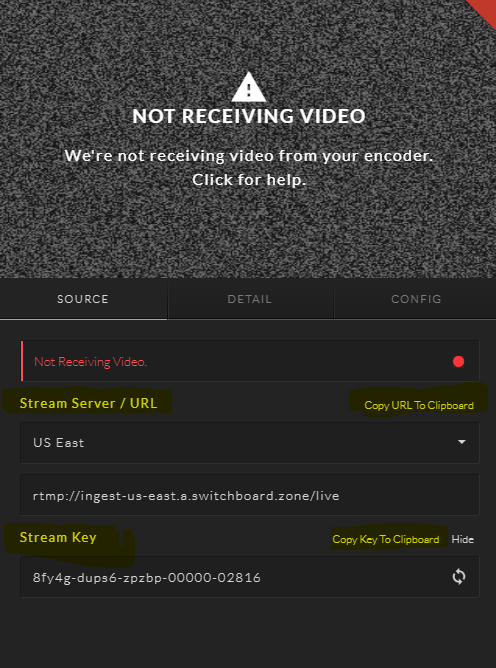
You should immediately see the Stream Server and Stream Key. These are the only two bits of information you need to go live. You’ll need to copy these values and paste them into the streaming app you downloaded earlier.
The streaming settings to do so may be referred to as connections, hosts, sites, or servers within the streaming app. You’re looking for the place to plug in the url and key you just copied. Once you find the spot prompting this information, paste those values and save the now updated settings.
Now you should be able to go live from this app anytime you like. When you do, it will stream to Switchboard Cloud, and from there it’ll be broadcast and published on the various platforms you configured there.
Considerations When Live Streaming Video from Your Phone
There are a few things you’ll want to keep in mind when live streaming from your phone.
Battery - How long does your phone last on a charge? Streaming will burn it up faster. If you plan to stream for a long time, be sure to bring an extra battery or charger you can plug in.
Data - If you’re streaming live using your phone’s carrier data service, remember, they put limits on that. You could burn up your data quickly if you live stream a lot. Of course, if your phone is connected to a WiFi network, this isn’t an issue.
Connection Quality - Any type of wireless network connection can be troublesome. There are a ton of factors that can interrupt or degrade your signal and slow or stop your stream. There honestly isn’t a ton you can do about this. One thing you can try, though, is lowering the resolution and frame rate of your stream in the streaming app. Lowering the quality will use less data, which may help you out when you don’t have the best network connection.





Join the conversation.