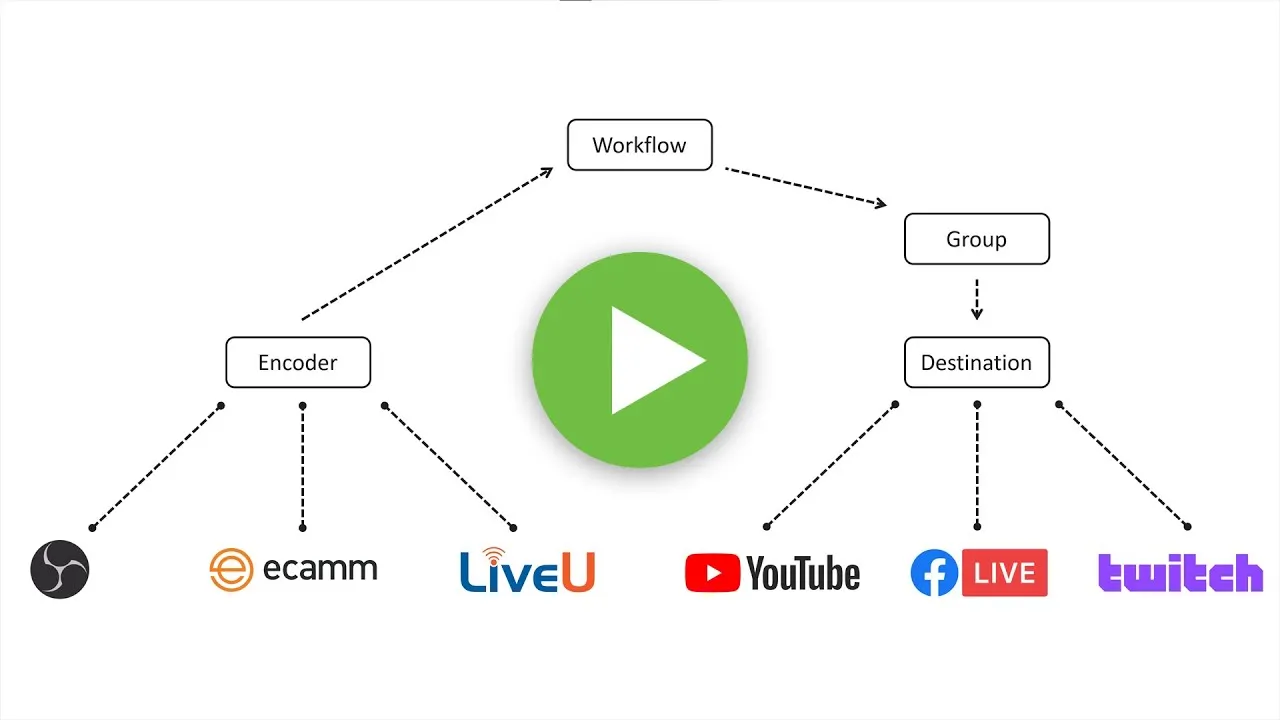
Did you know that you already have everything you need to start live streaming? From Fortune 500 companies to public officials to preschool classes, everyone is using live video in today’s world. Whether you want to host a virtual conference, promote your company or share content with your customers, streaming to all of your online channels at once is the best way to connect with huge audiences, even during this restricted time.
With the equipment you already have, a free trial account for Switchboard Cloud and a few easy steps, you can live stream to multiple social media accounts and online channels at the same time. Most streaming services make you choose between going live to Facebook, YouTube and other channels — but Switchboard Cloud allows you to reach all of them at once, saving you time and effort and making sure as many people see your live video as possible.
You Don’t Need a Studio to Live Stream
Odds are, you already have all the equipment you need to start a live broadcast from your living room; you don’t need a production studio, fancy equipment or even a camera. Here’s what you need to start live streaming video:
- Your phone or laptop. The same technology you use every day to work or chat with your friends and family can be used for live streaming video, too. The built-in camera and microphone on your smartphone, laptop or desktop computer is all you need to capture your content.
An encoder. An encoder is simply an app or program you’ll need to download or log in to in order to connect your device to the streaming service (Switchboard Cloud).
- If you’re using a phone: The easiest app to use with Switchboard Cloud when going live from your phone is LIVE:Air Solo. Just install the app on your phone and create your account to get started; you’ll be able to connect it to Switchboard Cloud once you start your trial.
- If you’re using a computer: There are a number of programs you can use to go live from your laptop or desktop, but for a free option, try Open Broadcaster Software (OBS). It’s easy to use even for those who are new to streaming; just download and install, and you’re ready for the next step.
- A free trial account for Switchboard Cloud. Sign up for a free, seven-day trial of the plan that’s best for you and create your account. We’ll walk you through the easy steps to start streaming below.
Accounts for the online destinations you want to stream to. Of course, you’ll also need to have active accounts for all of the online channels you want to stream to — Facebook, YouTube, LinkedIn Live, Twitch or any other destination that allows live video broadcasts. If you’ve already signed up, you’re good to go!
How to Start Live Streaming With Switchboard Cloud
Now that you’ve got your equipment in place and your accounts created, all that’s left is an easy, one-time configuration to connect everything to Switchboard Cloud — and you’ll be ready to go live to all of your destinations at once, anytime you want. This video provides a step-by-step walkthrough that shows you exactly how to get up; we’ll also outline the steps below:
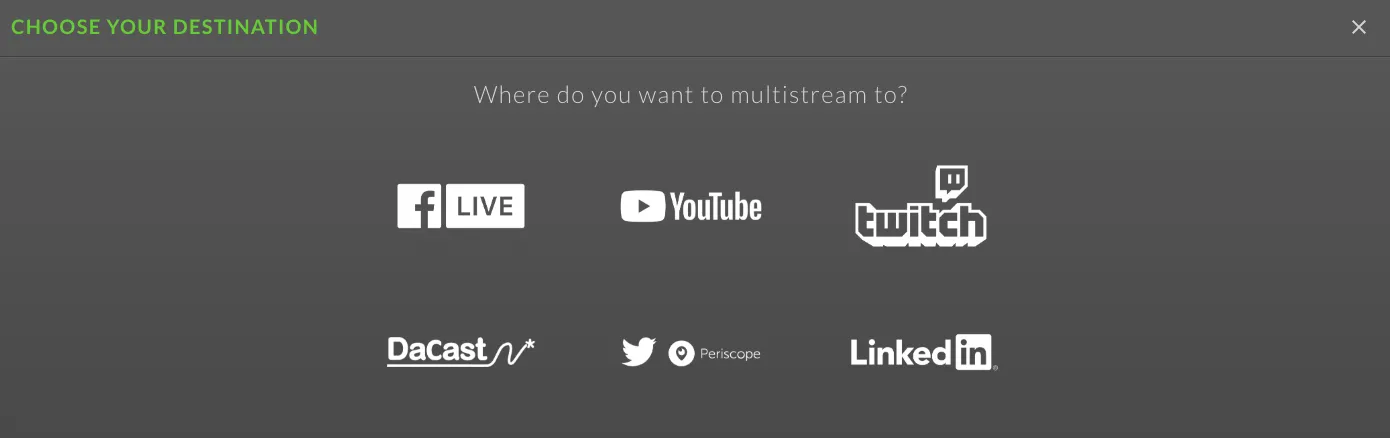
When live streaming, everything starts with an encoder — the app or program that sends your video signal to us — and a destination, or the channel you want to stream to, such as YouTube or Facebook Live. To connect your encoder and your destination, we’ll set up what’s called a workflow in the Switchboard Cloud platform. Your workflow dashboard is what you see when you log in.
Since we’re sending a single, outgoing live stream to multiple destinations at once, your workflow will group all of your outgoing destinations together. You can change settings, such as the stream title, on a per-group basis.
Step 1: Connect your encoder to Switchboard Cloud. These steps will help you set up a new encoder workflow in Switchboard Cloud, so you’re ready to go live anytime. In this example, we’ll use OBS for our encoder (the steps are the same, regardless of which encoder you use, but here are some instructions you can follow in case you’re using another one).
First, we need to tell our encoder where to stream to (the Switchboard Cloud platform). We’ll do this by providing the encoder with a URL and a stream key, which is like a password for your live stream. The stream key will be visible already in the workflow panel on the left side of the screen.
To see the URL, we’ll need to first select the server that’s closest to us from the drop-down menu. In our example, that’s “US East 1 (N).” Next, we need to copy the server URL so we can enter that in the OBS platform. This step will connect OBS to Switchboard Cloud.
Open OBS, then click Settings > Stream > Service > Custom. Now you can paste in the server URL. We’ll repeat these steps to add our stream key.
To verify that this has worked, we can start streaming. After a brief delay, you should see your video stream inside the monitor window. If you still can’t see your stream after 30 seconds, double-check your settings, or reach out to our support chat so we can help.
Step 2: Add destinations. Now we’ll add the destinations you want to stream to — Facebook, YouTube Live, LinkedIn Live and any others. To do this, click on the “+” icon next to the social logos at the top of your workflow screen. This is where you can add new destinations or, in the future, reuse ones you created earlier. We want to add a new one, so we’ll click that option.
The next step varies slightly for every destination, but the idea is always the same: You click on the destination, authorize Switchboard Live — and you’re ready to stream. Add as many destinations as you want, and then click “Finish.”
Step 3: Go live. Now is the fun part — simply click on “GO LIVE,” and now you’re streaming live video to all of the destinations you’ve selected at once! In the future, all you’ll need to do is select your destinations and start streaming; there’s no need to connect your phone or computer to Switchboard Cloud again. It’s that easy.
Using simply the phone or computer you already have, even those new to streaming can go live in just a few steps. Sign up for a free trial and start streaming today, or contact us for a free demo to learn more about what Switchboard Cloud can do.
Happy #multistreaming
















