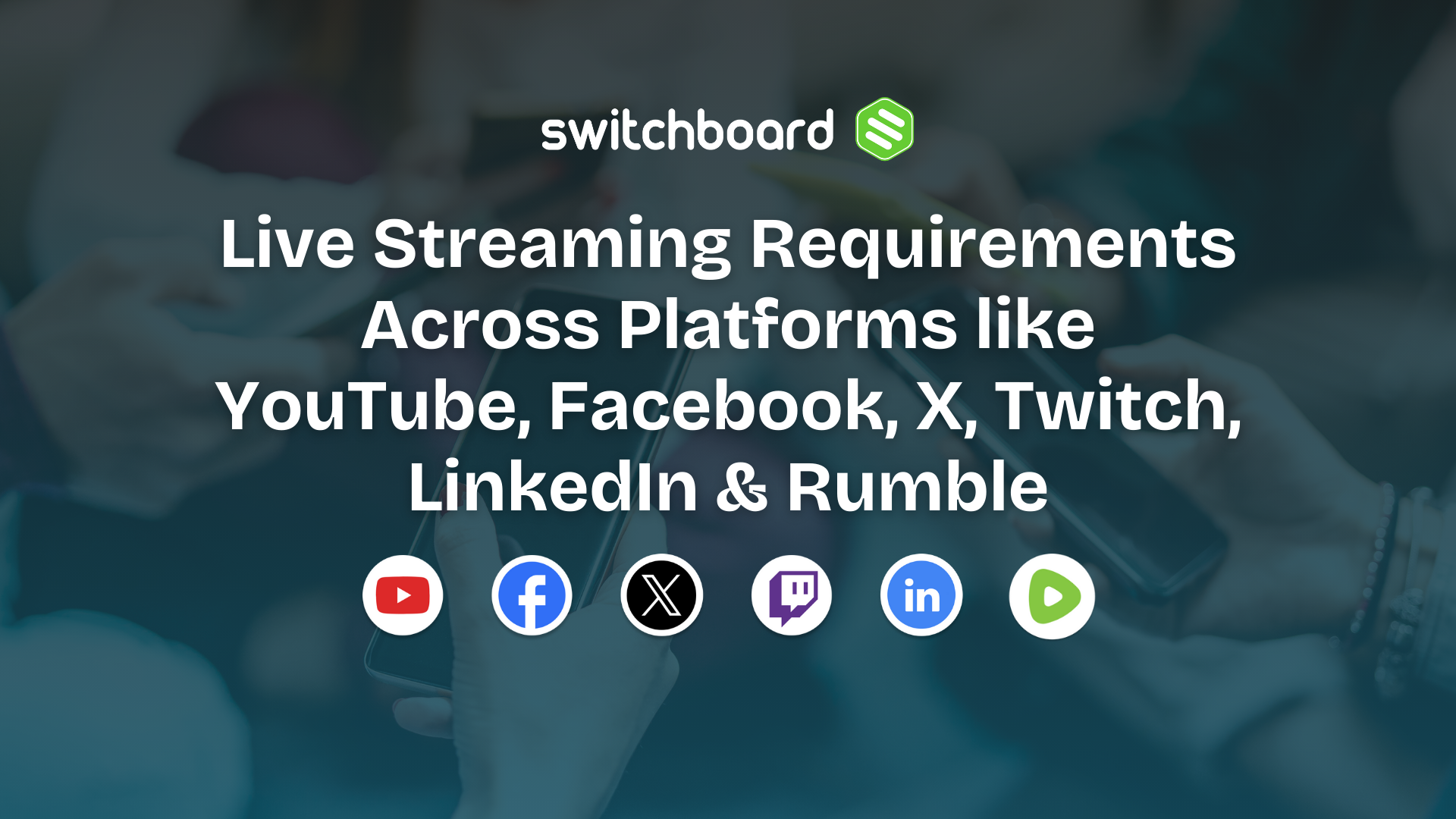Everyone Loves Streaming Live Video on TikTok!
Before there was live video streaming, there was just long-form, pre-recorded video. Nowadays, people create and share content on the go, making TikTok one of the most popular apps with users in their teens and 20s. TikTok is a platform where anyone can view and create content, but did you know that you can also multistream to TikTok? Yes, you can go live to Facebook, YouTube, Twitter, and TikTok all at the same time! This is where Switchboard Live steps in.
Switchboard Live is a multistreaming platform where creators can simultaneously stream to their audience on multiple social channels. Switchboard Live makes it easy to manage live streaming on various platforms like TikTok, Facebook (coming soon Meta), Twitch, YouTube and more, allowing creators to spread their message to a broader audience more conveniently than traditional tools.
For starters, make sure that you can go live on TikTok. Hootsuite has a solid primer that was released in August. Additionally, TikTok has instructions for going live within their Foundations for success. Ok, so now let’s get you started with multistreaming to TikTok.
How To LiveStream to TikTok from Switchboard Live.
To start streaming live to TikTok from your Switchboard Live account, check out our Success Article or follow these simple steps:
- First, creators need to log into TikTok and turn off the volume.
- Swipe at the bottom of the page until you see the live button at the bottom; tap the Live button.
- You will want to select cast on PC/Mac. If you do not see this option, contact TikTok. They decide which accounts can have this option, and you may need 1,000 followers to see this.
- Once you do this, you will receive your TikTok server URL and stream key. You will copy and paste this information into your Switchboard Live account.
- You will use this information to create a custom RTMP destination. An RTMP destination allows creators to stream on multiple channels simultaneously while only going live on one of them.
- Log into your Switchboard Live account and navigate to the appropriate workflow. Press add destination and choose RTMP from the list.
- Copy and paste your stream key and server URL from TikTok into the appropriate fields.
- You just added TikTok as a custom RTMP destination on Switchboard Live. Rename the destination to something you can remember, like TikTok, by pressing the blue info button and typing in the field.
- You are now ready to stream live through Switchboard Live. Turn on your encoder and send the video stream into Switchboard Live.
- Once the video shows on the confidence monitor, press the go-live button next to your TikTok custom RTMP destination to start streaming live video to TikTok.
- Pro-tip, you can save time and hassle by enabling the auto start feature in your Switchboard Live account.
Want to Gain More Viewers? Try StreamShare™
Creators can quickly start utilizing their network’s channels to quickly gain more viewers. This is done through StreamShare™, one of many powerful features creators can use within Switchboard Live. StreamShare™ allows creators to host their stream on multiple platforms simultaneously, allowing creators to live stream to a broader audience regardless of the platform viewers are on. Creators can even embed their live stream on their website in addition to other channels. The entire process is hassle-free, and Switchboard Live gives creators all the information and support to get set up quickly and get the most out of streaming over Switchboard Live.
At Switchboard Live, we are passionate about empowering live content creators through simple yet effective tools and services. Allowing creators to increase their reach, get more views, and spread their content more effectively from the Switchboard Live platform.
Sign Up today for a free trial of Switchboard and stream live video to all of your social destinations at the same time.



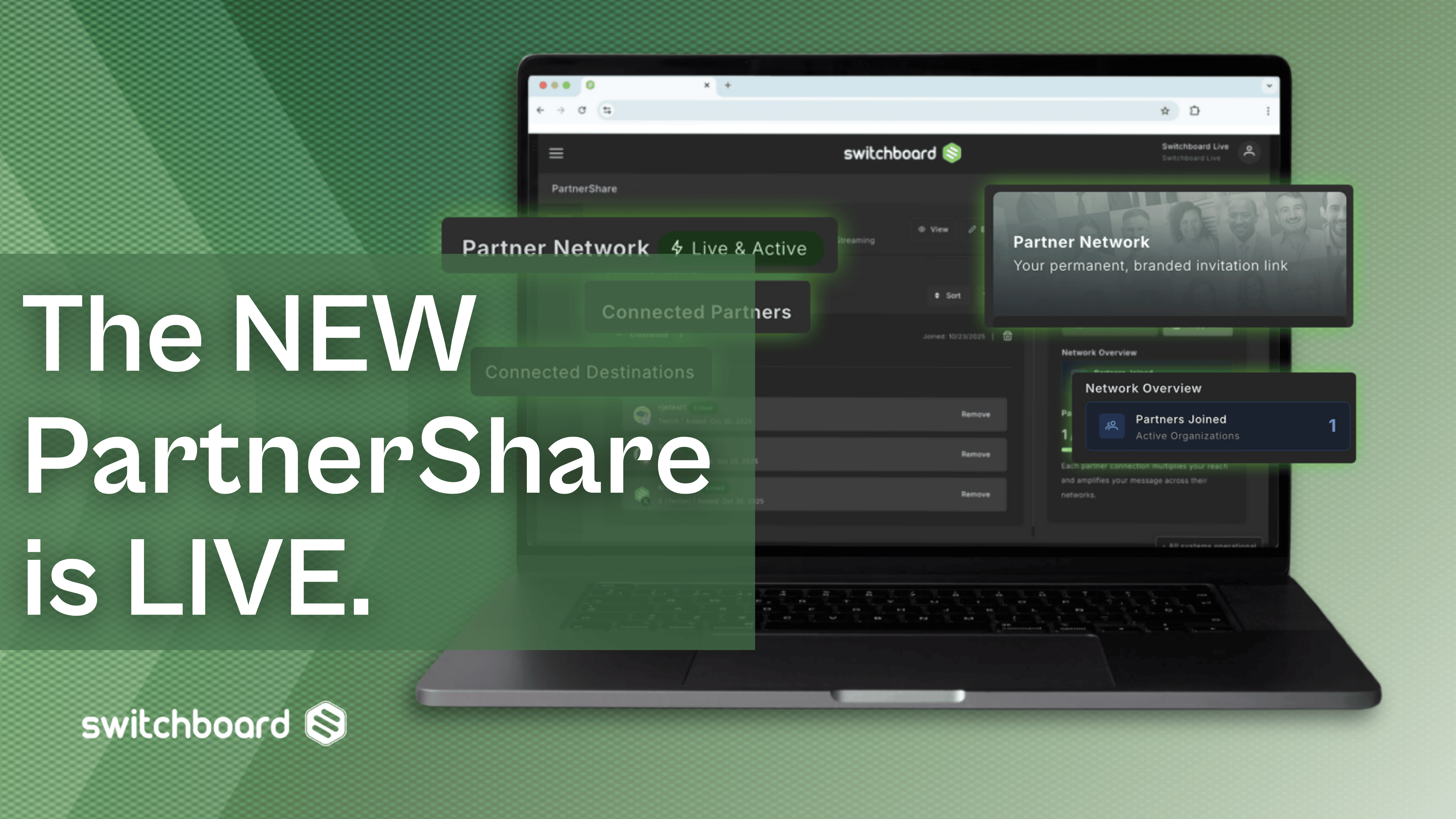
.png)
.png)
.png)