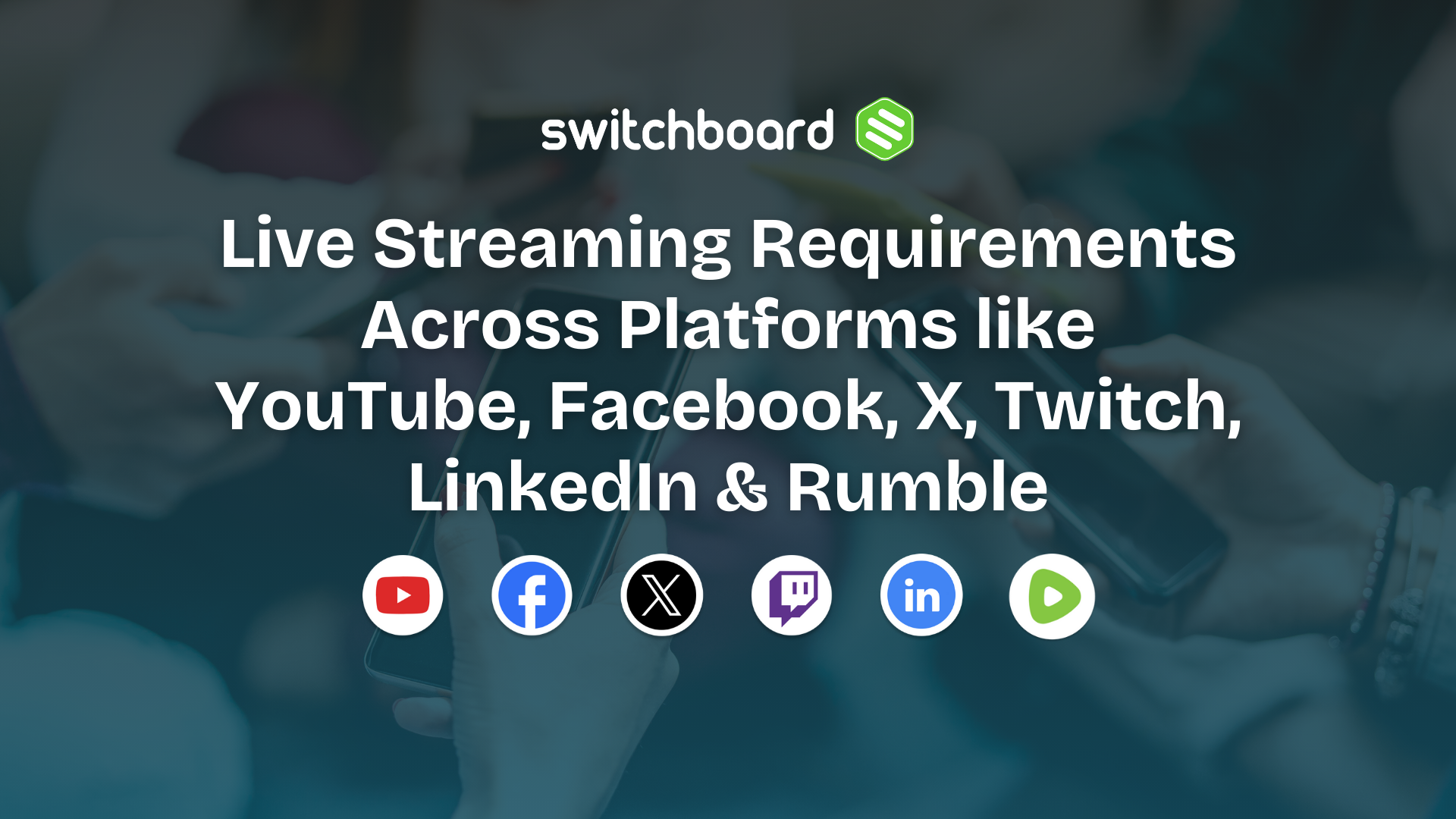Imagine being able to live stream your event without worrying about adding the date to the stream title.
Let's say, for example, Sharon is a community event planner. Who's been working tirelessly to organize a 3-day event that will spotlight those who go above and beyond to add value to the community. An exciting new initiative for the event will be a live interview segment, which will be live streamed to the community's social channels.
There will be a sit-down interview with various small business owners and community heroes to learn more about their active roles and how they contribute to the betterment of the community. Each interview will last approximately 20 minutes, allowing ample time for these incredible individuals to share their stories and insights.
To ensure that the interviewees are highlighted in the best possible way, Sharon has equipped herself with all the necessary tools, including a camera, microphone, and the best lighting. Additionally, Sharon understands the importance of adding the date to the stream title, as it aids in archiving the live videos for the community records. She will utilize the Switchboard Date Feature to streamline this process.
How Does the Date Feature Work?
The Switchboard Date Feature automatically publishes the current date with the stream title every time you go live. The Date feature eliminates the need to manually add the date to the title, reducing the chances of typing an inaccurate date. Our goal is to set it and forget it.
How to Activate the Switchboard Cloud Date Feature
- Open the edit group menu by clicking the pencil icon at the top of the destination group.
- Scroll down to the date format and select the desired date format from the drop-down menu.
- The template will update, and the text will display "Date is Active."
- Confirm the update by scrolling down and clicking SAVE.
With this feature activated, Sharon can focus on the numerous other tasks on her checklist without worrying about adding the correct date to the stream title. This frees up her mental bandwidth to be more creative and maximize her impact on the event.
Checkout the Feature
To learn more about this feature, check out this reference in our help center, or better yet, sign up for a free trial and test it out yourself!



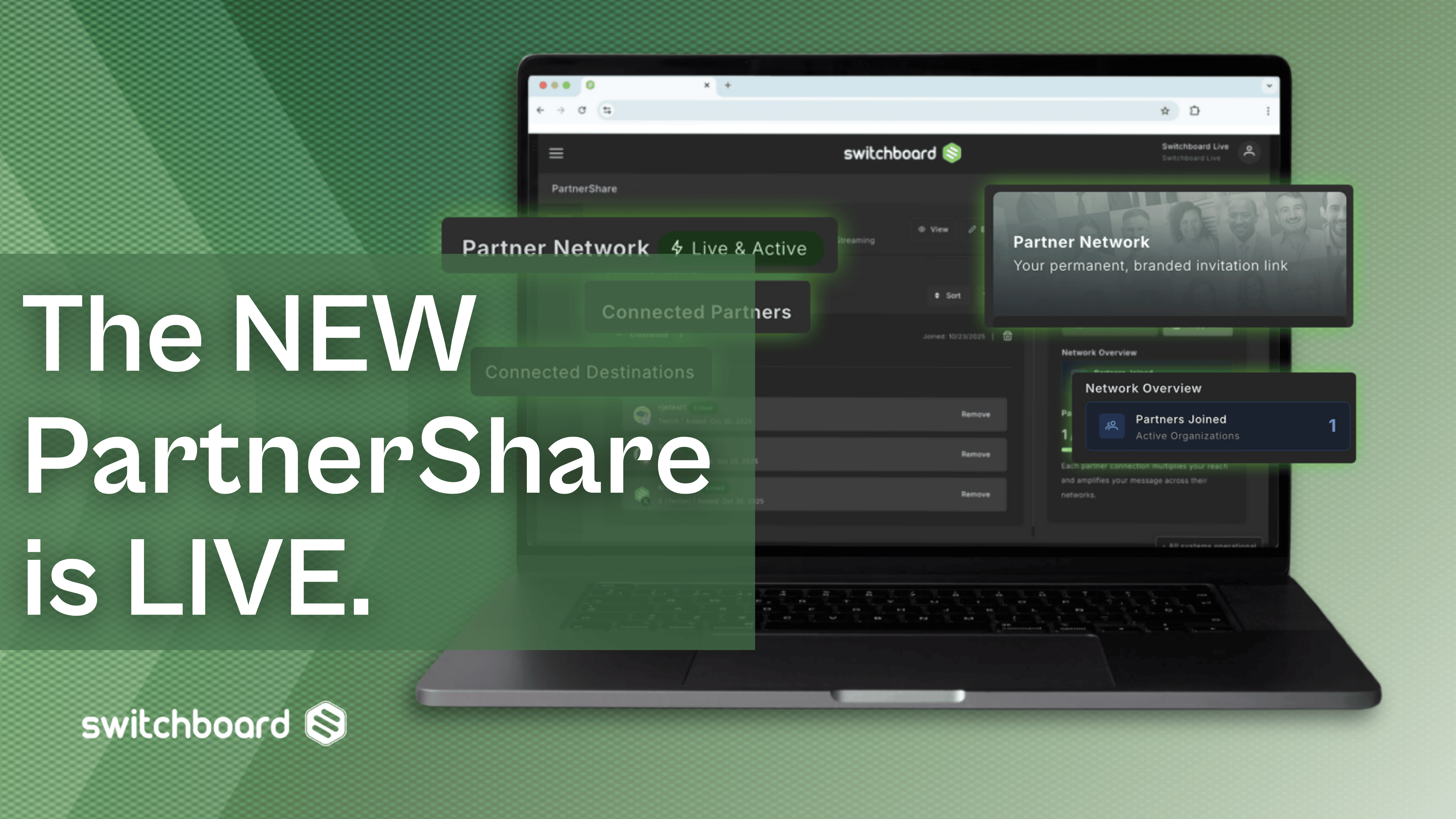
.png)
.png)
.png)