Event live streaming has never been bigger. The live streaming video industry was already growing rapidly with the rise of virtual meetings and second-screen technology — but when the global shutdown forced all businesses to go remote, the streaming video business boomed. Live streaming grew by an astounding 99% between April 2019 and April 2020, with 45% of that growth happening between March and April 2020 alone.
Several months later, it’s clear that this “new normal” will be around for a while, and businesses all over the world are adapting by taking their live events online. If you’re new to streaming live events, this may seem like a daunting process — but thanks to Switchboard Live, it has never been easier to go live to massive global audiences on all of your online channels at once.
In part one of this two-part blog series, we’ll show you how to stream a live event, including the equipment you need to get started.
How to live stream an event
Live events look a bit different these days — but thanks to live streaming video, the show can still go on. Whether you’re a company that needs to convert its annual conference to a virtual event, a church taking worship services online or a concert or festival assuming the digital stage, you can still create an engaging experience by capturing high-quality content, allowing audiences to interact and sharing that content with your extended networks.
It’s important to reach viewers on all of the channels they already use every day, such as Facebook, Twitter and YouTube. This not only makes it easier to connect, it also exposes your event to massive online audiences you might not otherwise reach.
Switchboard Live can stream your event to viewers anywhere in the world on the destinations they use most — all at the same time. Using Switchboard Cloud, the live event streaming platform from Switchboard Live, it’s easy to go live in just three steps.
The best part is, you already have everything you need to start a live broadcast and connect with your audience, from employees to congregants to customers and fans. All you need to do is connect your video source, add all of your preferred streaming destinations — and go live!
See how this process works in our guide to getting started with Switchboard Cloud, which will have you live streaming in less than five minutes.
Equipment needed to live stream your event
The right equipment workflow will depend upon the type of event you’re hosting and the production quality you need. No matter how advanced you are, these are the basics that you’ll need to live stream your event:
Smartphone, laptop or external camera(s): It’s entirely possible to live stream your event using only the built-in camera on your smartphone or laptop. However, most organizations will want to use an external camera to capture better quality.
For smaller-scale events, such as worship services and internal meetings or conferences, a basic USB camera will meet your needs; organizations with large-scale events or needing high production quality should consider more advanced pan tilt zoom (PTZ) cameras designed for live streaming. Large events often require multiple cameras, capturing multiple angles, for the best quality.
Computer: Whether or not it’s doubling as your camera, you’ll need a computer to capture the incoming video feed and send it to your online streaming destinations. Most modern computers, whether laptop or desktop, will work with Switchboard Live; since the Switchboard Cloud platform handles the processing power of sending your stream to multiple destinations, it relieves the burden on your own machine.
Microphone: Audio quality is especially important in the era of online meetings, speaker panels and digital music performances. While most cameras come with built-in microphones, we recommend an external microphone to ensure you capture every word and note. If you are simply recording people speaking, a tabletop microphone works fine. For speakers up on stage or who may be moving around, a lapel microphone is your best bet, as this clips onto speakers’ clothes. There are a range of options at every price point, depending on your budget and needs.

Encoder: An encoder is simply software or hardware that connects your outgoing video feed to the streaming service, turning into a format that the internet can process. There are a range of options you can use, including:
- Phone apps such as the LIVE:Air Solo.
- Free software programs such as Open Broadcaster Software (OBS).
- Basic software encoders such as Wirecast.
- Hardware encoders like Blackmagic Mini.
- Studio-quality hardware encoders with advanced production features, such as those offered by Teradek.
No matter what you choose, you can connect just about any encoder to Switchboard Cloud and live stream your event to all of your preferred streaming destinations at once.
Streaming destinations: These are the online channels where you want your streaming live events to appear, such as Facebook Live, YouTube, Twitch, LinkedIn, your company’s website or any other place your viewers might be watching. Just make sure you’ve created and activated accounts for all of the channels you want to reach. (We’ll cover how to connect to these streaming destinations in part two of this blog series.)
A free trial or subscription account for Switchboard Cloud. Using Switchboard Cloud is the easiest way to broadcast to all of the streaming destinations you want to reach at the same time — rather than having to choose just one. This instantly amplifies your audience and connects with viewers through the platforms they use most.
Stay tuned for our next post to learn about the top platforms for live event video streaming!
Ready to see how Switchboard Cloud can help your organization start streaming live events? Sign up for a free seven-day trial.
Written by Rachel Grossinger Rachel Grossinger is the Digital Marketing Manager at Switchboard Live.
Ready to dive in?
Start your free trial today. Start Free Trial
Making the world a better place through live video.



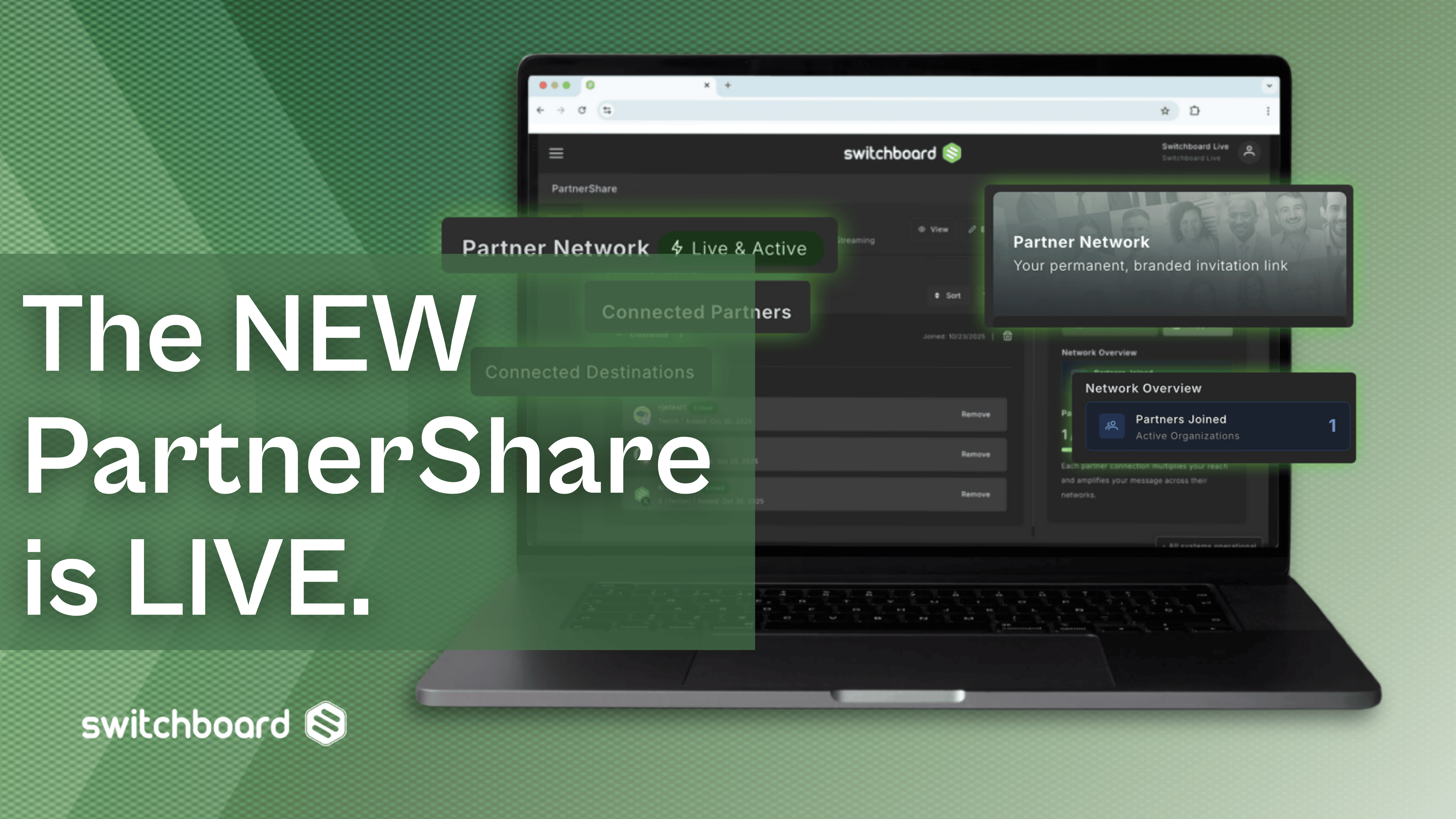
.png)
.png)
.png)

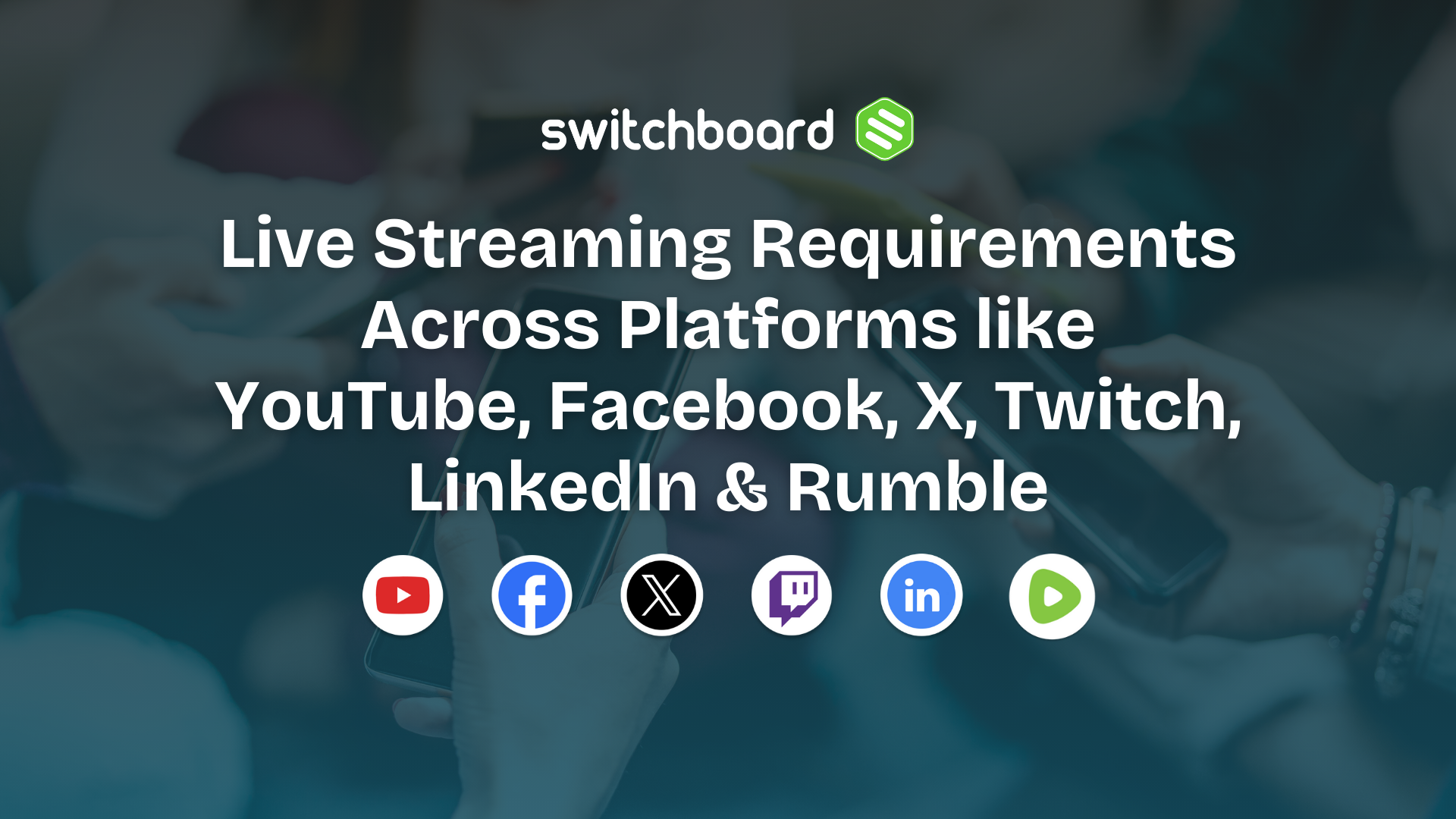





.webp)